Learn how to develop your projects locally using Supabase with this easy-to-follow guide. Discover the differences and benefits of running Supabase on your machine versus the cloud.
Developing with Supabase locally might sound a bit like trying to bake a cake without a recipe. But fret not! It's not as complex as it seems. Having a local development environment can give you more control and flexibility. Plus, it can save you from the heartache of accidentally breaking things in a live environment. Imagine testing out new features without worrying about messing up your live data. Sounds pretty great, right?
Supabase, the open-source Firebase alternative, offers a seamless experience for developers. It's packed with features like authentication, storage, and real-time databases. But the cherry on top? You can run Supabase locally. This means you get to enjoy all these features right from your own machine. So, let's dive into the world of Supabase local development and explore how you can leverage it for your next project.
Why choose local development with Supabase?
Before we dive into the how-tos, it's important to understand the why. Why should you run Supabase on your local machine? Let's break it down.
Enhanced control and flexibility
Running Supabase locally gives you full control over your development process. It's like having your very own playground. You can try out new features, experiment with data, and make changes without the fear of affecting your live app. Plus, local development means faster feedback loops. Changes you make are reflected almost instantly, helping you iterate quickly.
Cost-effective development
Developing locally can also be lighter on the wallet. With cloud services, costs can add up, especially if you're constantly testing and deploying. But with local development, you can save those pennies. Well, maybe more than just pennies. It's a great way to keep costs down while still having access to all the powerful features Supabase offers.
Offline access
Imagine you're on a plane or somewhere with spotty internet. With a local setup, you can keep working on your project without needing an internet connection. It's like having a magical offline mode for your app development.
Setting up Supabase for local development
Now that we've covered the benefits, let's get you set up with Supabase on your local machine. Don't worry, it's not rocket science. Just follow these steps.
Prerequisites
Before you start, make sure you have the following:
- Node.js installed on your machine. You can download it from the official Node.js website.
- Docker, which is crucial for running Supabase locally. Get it from the Docker website.
Installing Supabase CLI
The Supabase CLI is your trusty sidekick for local development. To install it, open your terminal and run:
Once installed, verify it's working by running . You should see the version number, which means you're good to go!
Initializing your project
With the CLI ready, let's initialize your project. Navigate to your project directory in the terminal and run:
This command sets up the necessary files and folder structure for your Supabase project. It's like setting the stage for the magic to happen.
Starting Supabase
Now, for the exciting part. To start Supabase locally, run:
This command will spin up your local Supabase instance using Docker. It might take a minute or two, so grab a coffee while you wait. Once it's up and running, you can access your local Supabase dashboard at .

Running Supabase locally vs. the cloud
With your local setup ready, you might be wondering how it compares to the cloud version. Let's dive into the differences.
Performance and speed
Running Supabase locally can offer faster performance. Your app doesn't have to communicate with a remote server, which can reduce latency. It's like having a direct line to your database, making data retrieval snappy and efficient.
Security and privacy
With a local setup, your data stays on your machine. This can be a big plus for projects that require extra security or compliance with data protection regulations. You're the gatekeeper of your data.
Collaboration and scalability
One downside of local development is limited collaboration. If you're working with a team, everyone needs a local setup, which can be cumbersome. The cloud, on the other hand, offers easy collaboration and scalability. It's a trade-off to consider based on your project's needs.
Troubleshooting common issues
Even with the smoothest setup, hiccups can happen. Here are some common issues and how to fix them.
Docker-related problems
If Supabase isn't starting properly, check if Docker is running. Sometimes a simple restart of Docker can solve the issue. Also, ensure your Docker version is up-to-date.
Network and port conflicts
If you're having trouble accessing the Supabase dashboard, there might be a network or port conflict. Double-check that port is free and not used by another application.
Supabase CLI issues
If the CLI is acting up, try reinstalling it. Run followed by . This often clears up any odd behavior.
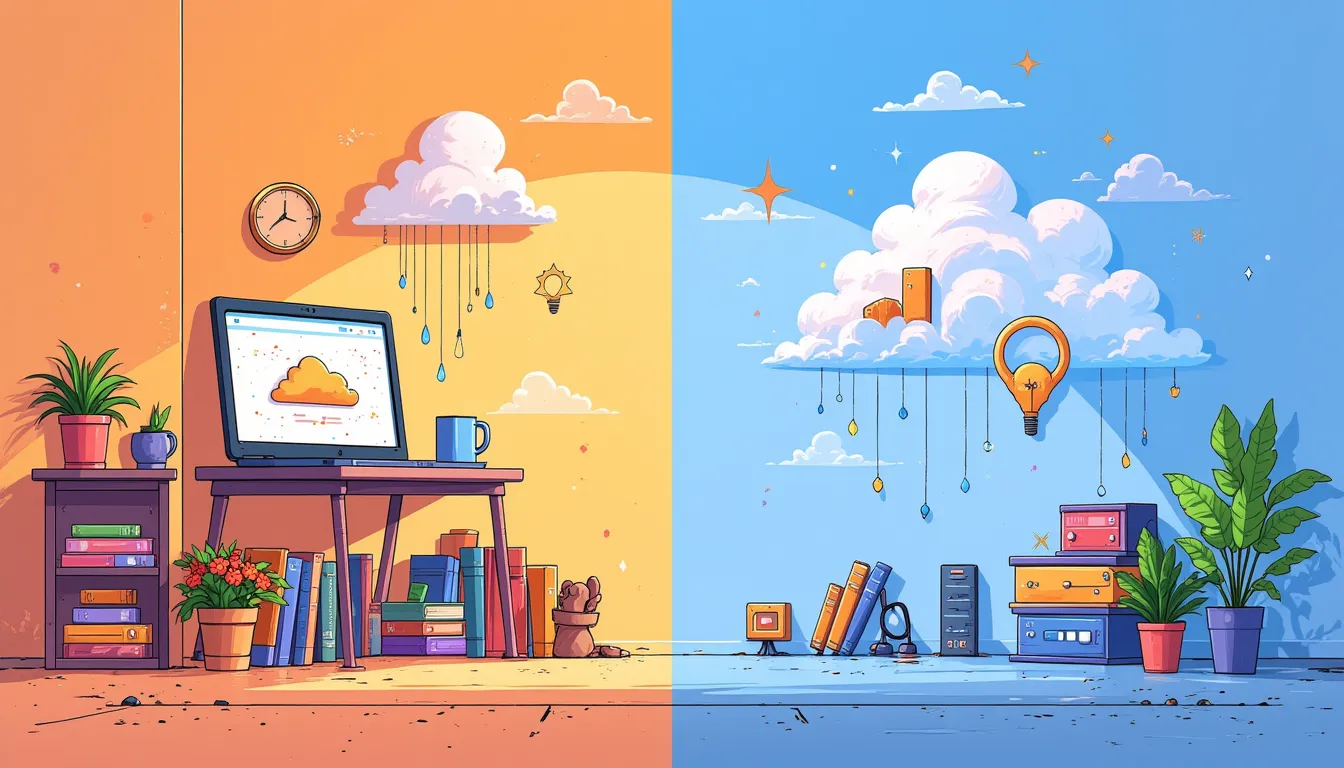
Frequently asked questions (FAQs)
What are the advantages of running Supabase locally?
Running Supabase locally provides enhanced control and flexibility, cost savings, and offline access. It allows you to test new features without affecting live data and reduces latency for faster development cycles.
Do I need an internet connection to use Supabase locally?
No, once you have everything set up, you can work on your Supabase project without an internet connection. This is particularly useful if you are in areas with unreliable internet access.
Can I collaborate with my team while using Supabase locally?
While local development offers many benefits, it does have limitations in terms of collaboration. Each team member would need a local setup to work collaboratively, unlike cloud environments that easily support team collaboration.
How do I resolve Docker-related issues when running Supabase locally?
Ensure Docker is running and up-to-date. If Supabase doesn't start, try restarting Docker. Conflicts commonly arise from network or port issues, so ensure the required ports are not in use by other applications.
Conclusion
And there you have it! A complete guide to getting started with Supabase local development. Running Supabase locally offers you enhanced control, flexibility, and cost savings. It's a fantastic way to experiment and develop without the constraints of the cloud.
Whether you're working on a new app or testing out features, local development with Supabase is a powerful tool in your developer toolkit. So go ahead, give it a try, and see how it can simplify your development process. Happy coding!
For more detailed information, you can always check out the official Supabase documentation.



