Learn how to easily add a favicon to your Next.js project with this step-by-step guide. It's perfect for beginners looking to enhance their site's appearance.
Imagine you're browsing a website. You notice a tiny image on your browser tab. That's a favicon, and it acts like a business card for your site. Small but mighty, it helps users recognize and remember your site. If you're using Next.js and wondering how to set up a favicon, you're in the right place! This guide will show you how to do it with ease.
You might be asking, "Why should I care about a favicon?" It's a fair question. Favicons might seem insignificant, but they play a crucial role in branding. A well-placed favicon can make your website look more professional and trustworthy. Plus, it's a neat way to showcase your creativity. Let’s dive into the steps to add a favicon to your Next.js project and make your site stand out.
Understanding favicons
Before jumping into the how-to, let's take a quick look at what favicons are and why they're important.
What is a favicon?
A favicon is a small icon associated with a website. It's usually displayed in the browser tab, bookmark lists, and even in browser history. Think of it as a tiny logo that represents your site.
Why are favicons important?
Favicons help users quickly identify your site among multiple tabs. They also add a touch of professionalism and consistency to your brand. Without one, your site might look unfinished or generic. That's why adding a favicon is a small but significant step in website development.
Preparing your favicon
Before adding a favicon to your Next.js project, you'll need the icon itself. Let's go through the steps to prepare your favicon.
Designing your favicon
You can create a favicon using design software like Adobe Illustrator, Photoshop, or free online tools like Canva. The standard size for a favicon is 16x16 pixels, but it's a good idea to create a 32x32 pixel version too. This ensures it looks sharp on high-resolution displays.
Converting to the right format
Once your design is ready, save it as an ICO file. ICO is the most widely supported format for favicons. If you're using a different format like PNG, you can convert it using online tools like favicon.io.
Adding a favicon to your Next.js project
Now that you have your favicon, it’s time to add it to your Next.js project.
Placing the favicon in your project
First, create a folder named in the root directory of your Next.js project if it doesn’t already exist. Place your file inside this folder. The folder is accessible by default in Next.js, which makes it perfect for static files like favicons.
Linking the favicon in your HTML
Next, open the file located in the folder. If it doesn’t exist, you’ll need to create it. This file allows you to customize the HTML document structure of your Next.js application.
In , import the , , , and components from . Then, link the favicon in the section like this:
This code tells the browser where to find your favicon.
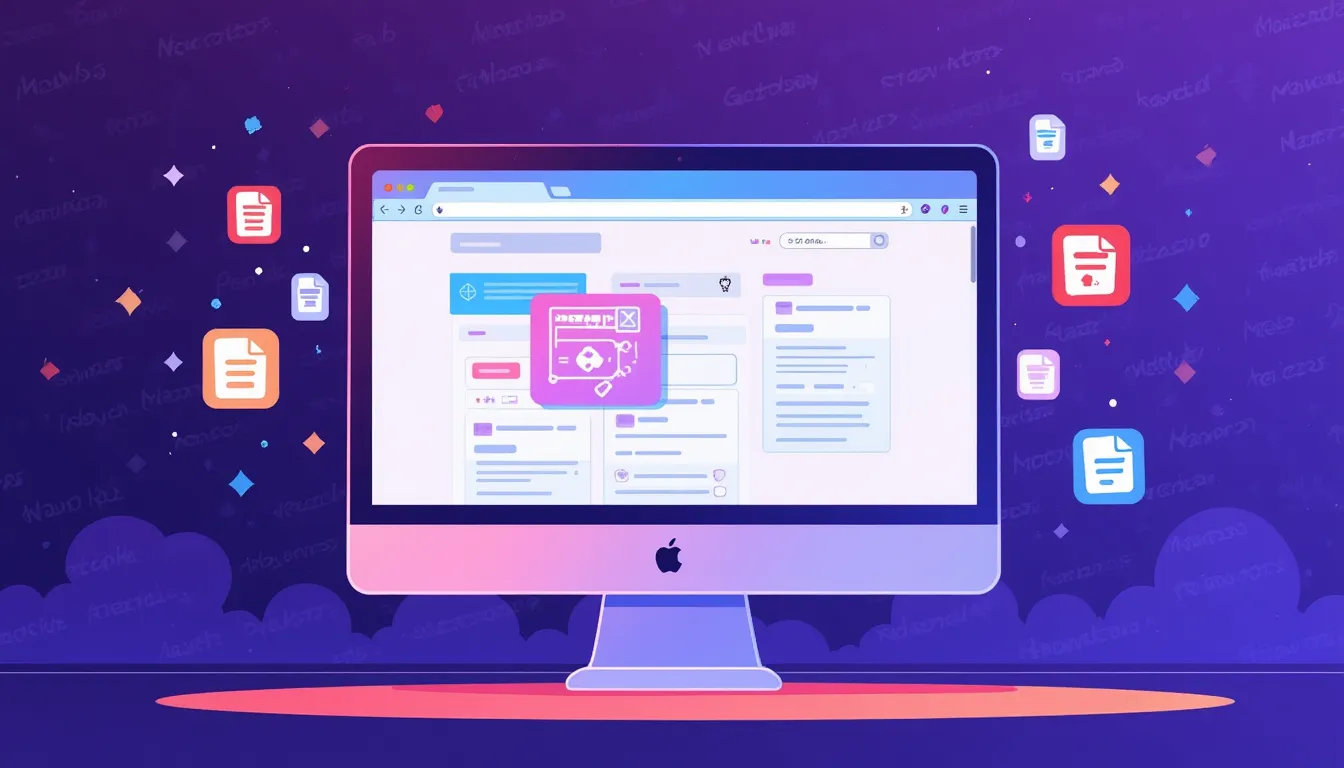
Testing your favicon
After setting up your favicon, it's essential to test it to make sure everything works as expected.
Checking in different browsers
Open your Next.js application in various browsers like Chrome, Firefox, and Safari. Your favicon should appear on the tab next to your site's title. If it doesn't, double-check the file path and file format.
Using online tools
You can also use online favicon checker tools to verify that your favicon is correctly set up. These tools help you identify any issues, such as missing sizes or unsupported formats.
Troubleshooting common issues
Sometimes, setting up a favicon can be tricky. Here are some common issues and how to fix them.
Favicon not showing up
If your favicon doesn’t show up, check the following:
- Ensure the file is in the folder.
- Double-check the file path in the tag.
- Clear your browser cache and reload the page.
Favicon appears blurry
A blurry favicon is often due to low resolution. Make sure you have a 32x32 pixel version of your favicon for high-resolution displays. You can also provide multiple sizes in different formats, such as PNG or SVG, for better compatibility.
FAQ section
What is the recommended size for a favicon in a Next.js project?
The standard size for a favicon is 16x16 pixels, but it's recommended to create a 32x32 pixel version as well for better clarity on high-resolution displays.
Can I use formats other than ICO for my favicon in Next.js?
Yes, while ICO is the most widely supported format, you can also use PNG or SVG. However, ensure that you provide the correct file path in your Next.js project.
How do I troubleshoot if my favicon isn't showing up?
Check that the file is correctly placed in the folder and that the file path in the tag within is correct. Clearing your browser cache can also help resolve this issue.
Why does my favicon appear blurry?
A favicon may appear blurry if it is not of high enough resolution. Provide a 32x32 pixel version or larger to ensure it looks sharp across all devices.
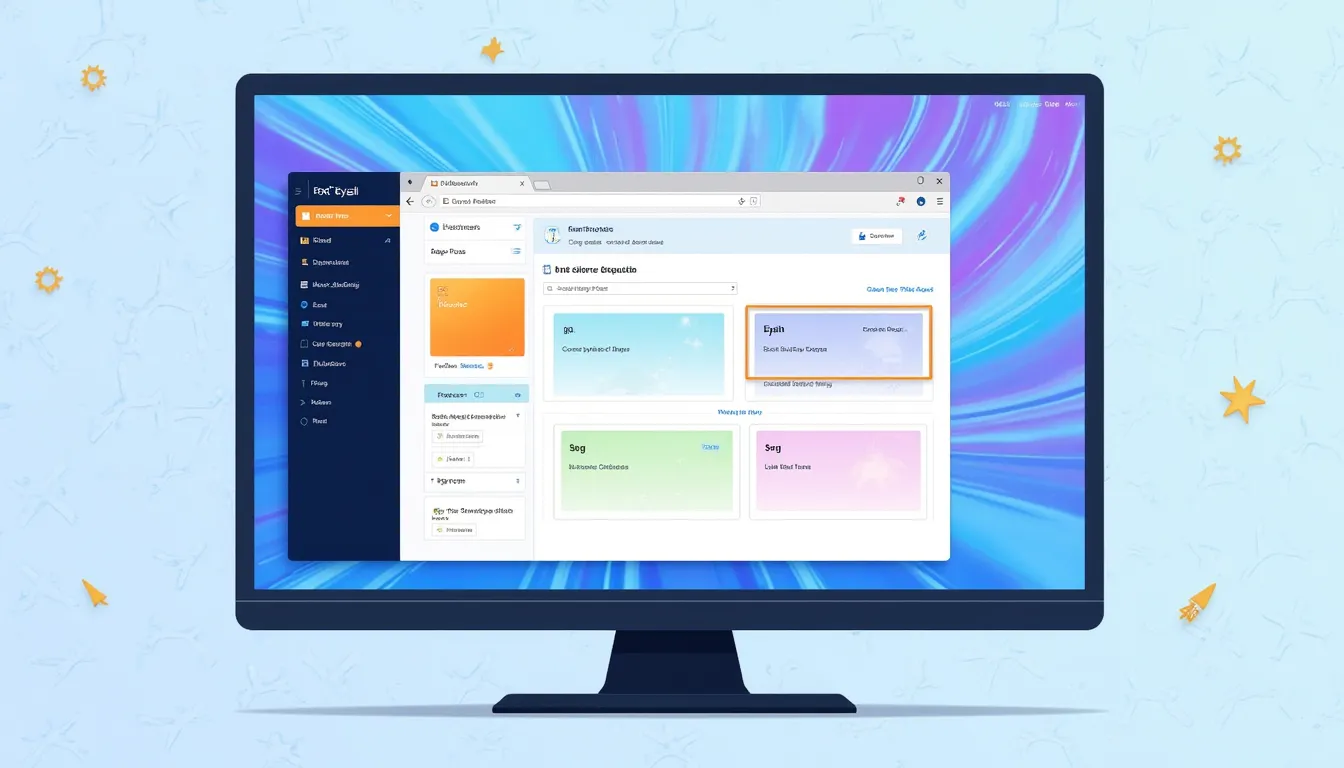
Conclusion
Setting up a favicon in Next.js is a simple yet crucial step in enhancing your website's appearance. It helps build brand recognition and gives your site a polished look. With this guide, you now have the tools to create and implement a favicon in your Next.js project.
Remember, the little details can make a big difference. So, go ahead, add that tiny icon, and let your creativity shine! Your website visitors will appreciate the extra touch of professionalism.
For more information on Next.js, check out the official Next.js documentation and for more coding resources, visit MDN Web Docs.
Happy coding!


